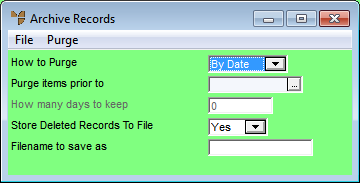Best Practice
Prior to running any data archives, it is strongly recommended that you do a system backup. You should also you check that all users are logged out of Micronet.
Consideration should be given to how long an archive is going to take to run. Selecting to remove three or four years’ data will take a long time. It may impact on users, backups, scheduled tasks, etc. Archiving data requires planning. It is better to archive data in small pieces (say three to six months at a time) on consecutive nights or weekends, rather than to attempt to run it in one session.